WAN Static IP Configuration Guide Prerequisites
WAN Static IP Configuration Guide
Prerequisites
- Administrative access to Uplevel portal
- ISP-provided static IP configuration parameters
- Network downtime maintenance window scheduled
Setting Static IP From The Uplevel Portal
- Login to your Portal and navigate to the Overview section for the Site you would like to configure
- Click Set WAN Static IP.
- Select Static IP from the drop down menu.
- Enter the IP Address, Gateway Address, and Subnet Mask provided by the ISP.
- Click Save to verify that your settings are correctly entered.
- Click Commit To HW (Hardware).
- Wait approximately 3 minutes for the configuration to write to the Cloud.
- The Static IP will take effect on the next reboot or power-cycle of your Gateway.
Only the ISP can provide you with the Static IP configuration for you client's WAN Ports. Uplevel does not have this information.
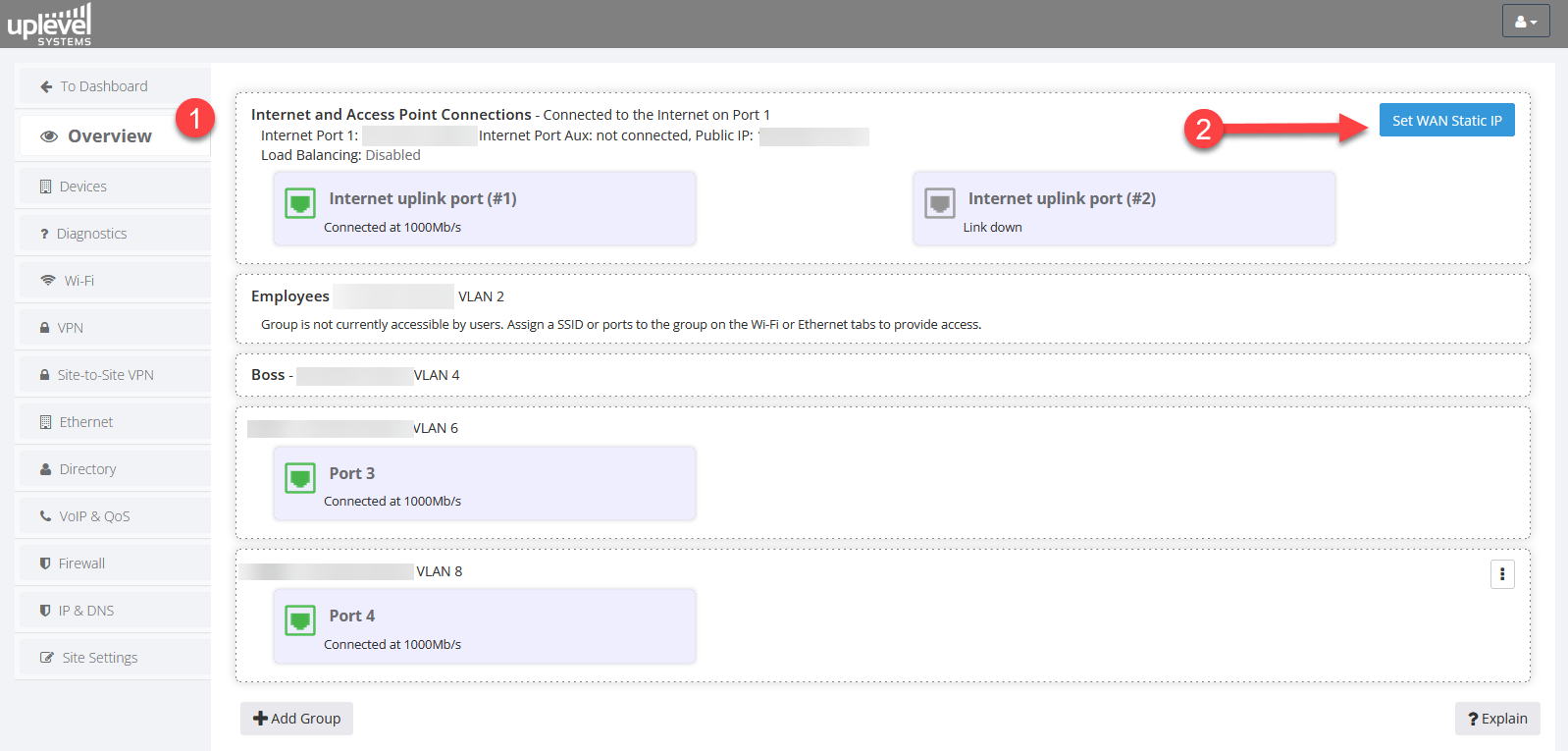
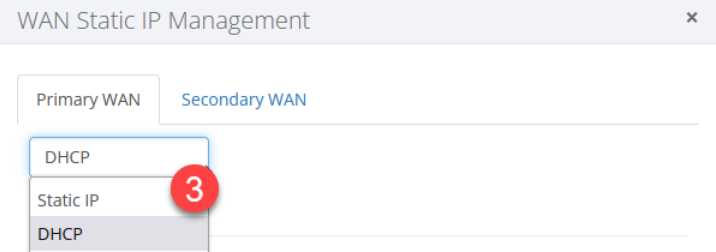
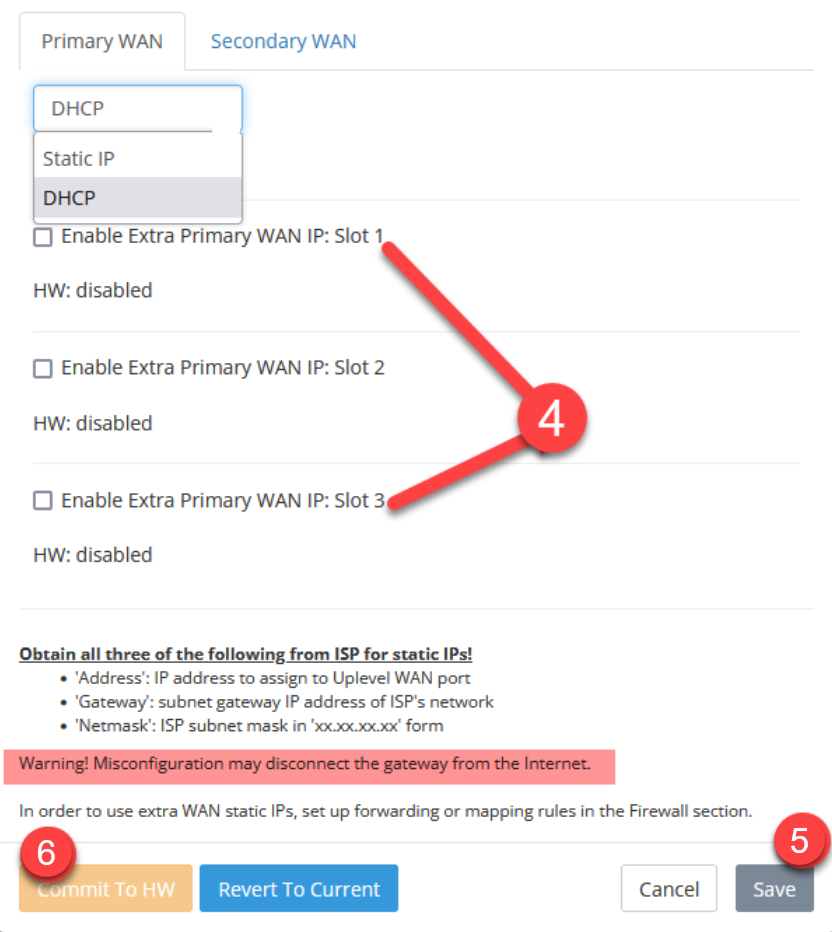
Adding Multiple Static IPs (Subnet) to a WAN Port:
If your ISP assigns multiple useable Static IPs, you may now
assign them to the WAN Ports and map them to hosts on the LAN in the
Firewall section.

In most circumstances, employing a single Static IP address is sufficient. This capability is only required if your ISP provides you with more than one valid IP address and you host public services.
- Choose the checkbox next to Enable Primary (or Secondary) Extra WAN IP: Slot X
- Enter your Static IP Address, Gateway Address, and the Netmask for your Subnet
- Choose Commit to HW
- Choose Save - Your changes will take effect when the Gateway reboots or power cycles.
- Navigate to Mapping Multiple Static IPs to continue setup located at Firewall > WAN Mapping in the Portal
.
Setting a Static IP with a Serial Console Cable (Microsoft Windows)
- Ensure your computer has PuTTY downloaded (download at www.putty.org)
- Ensure you have a Blue USB-to-Serial Port Console Cable
- Ensure your computer also has the drivers installed. The Windows Driver is available as a direct download from the manufacturer - FTDICHIP.COM > Drivers > Virtual COM Port Drivers (VCP)
- Connect the RJ45 end of the serial cable into the console port of the Gateway and USB end of the cable to a computer.
- Open PuTTY
- Select "Serial" as the Connection type in the Left menu
- Input the serial line defined by your device in Windows Device Manager > COM & LTP Ports > COM"X"
- Speed (Baud) = 115200
- Data Bits = 8
- Stop Bits = 1
- Parity = None
- Flow Control = None
- Press Open in PuTTY
Windows Device Manager - Locating the COM Port

To locate the COM Port: Open Windows Device Manager > Ports (COM & LPT) > USB Serial Port (COM"X")
Console Commands

Tip: You can type “help” after any
command in the Console to see the available options.
The commands to configure the Primary (Internet1 WAN Port):
The commands to configure the WAN Ports( Press Enter after each command):
- configure
- primaryWAN (or secondaryWAN for AUX)
- ip
- mode static
- address X.X.X.X
- gateway X.X.X.X
- netmask X.X.X.X
- exit
- exit
- exit - to exit config mode.
At this point you can either issue a reboot command or power-cycle the Gateway with the power cable. The Static IP will be set when the Gateway is back online.

Tip: Run “show config” to view the subnet
configuration of the Gateway.
Troubleshooting
- Validation Errors: Verify ISP parameter accuracy and order completion (ISP's often forget to submit the order for Static IPs)
- Console Access Problems: Confirm driver installation - FTDICHIP.com
- Configuration: Ensure proper commit sequence
- Call the Uplevel Support Line
Related Articles
WAN Mapping - Multiple Static IPs
Introduction This article describes the configuration, and mapping usage, when multiple Static IPs are added to the Primary or AUX WAN Ports. WAN Static IP Capabilities: Up to 4 Static IPs may be configured for each of the WAN Ports. Each Static IP ...Domain Filtering Configuration Guide
Domain Filtering Configuration Guide Enabling Domain Filtering will increase your monthly invoice. The Domain Filtering feature is part of our Advanced Firewall which includes Threat Analysis, Country Blocking, and Domain Filtering for a single ...LAN Subnet and DHCP Server Configuration
Manage the DHCP Sever on on the Uplevel Gateway Map Mac Addresses to IP Addresses in the DHCP PoolHostnames not showing in the Portal > Devices section
This pertains to using Static IPs. If you are using DHCP, please open a support ticket. The Static IP hostnames on the Portal > Devices page are a bit, for lack of a better word, dicey. We can retrieve and save hostnames to the hostname field if the ...Slow internet - Speed capped at 150Mbps - IPS/IDS
I see that Threat Analysis (Snort IPS/IDS) is enabled on this site. Threat Analysis in configured in the Firewall > Threat Analysis section of the Portal . This means to accurately run a speed test for the entire network you will need to run speed ...